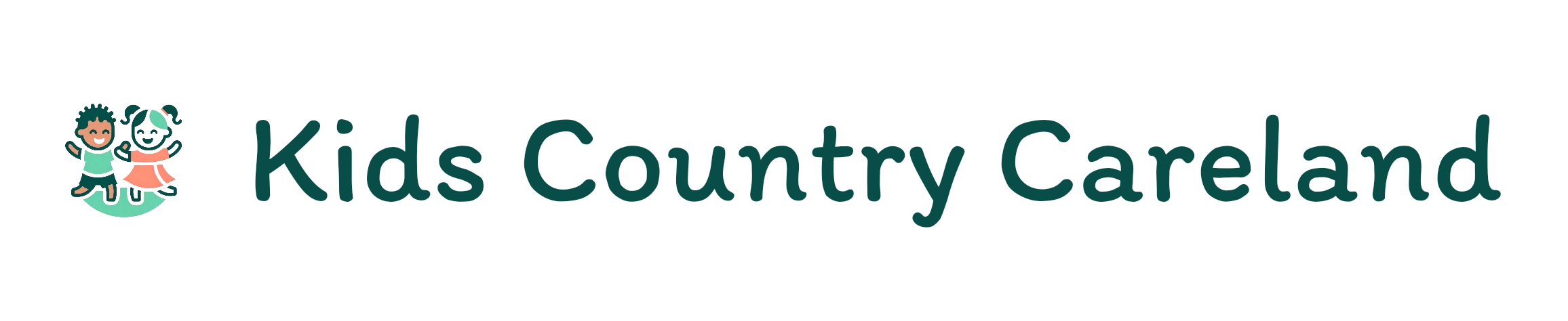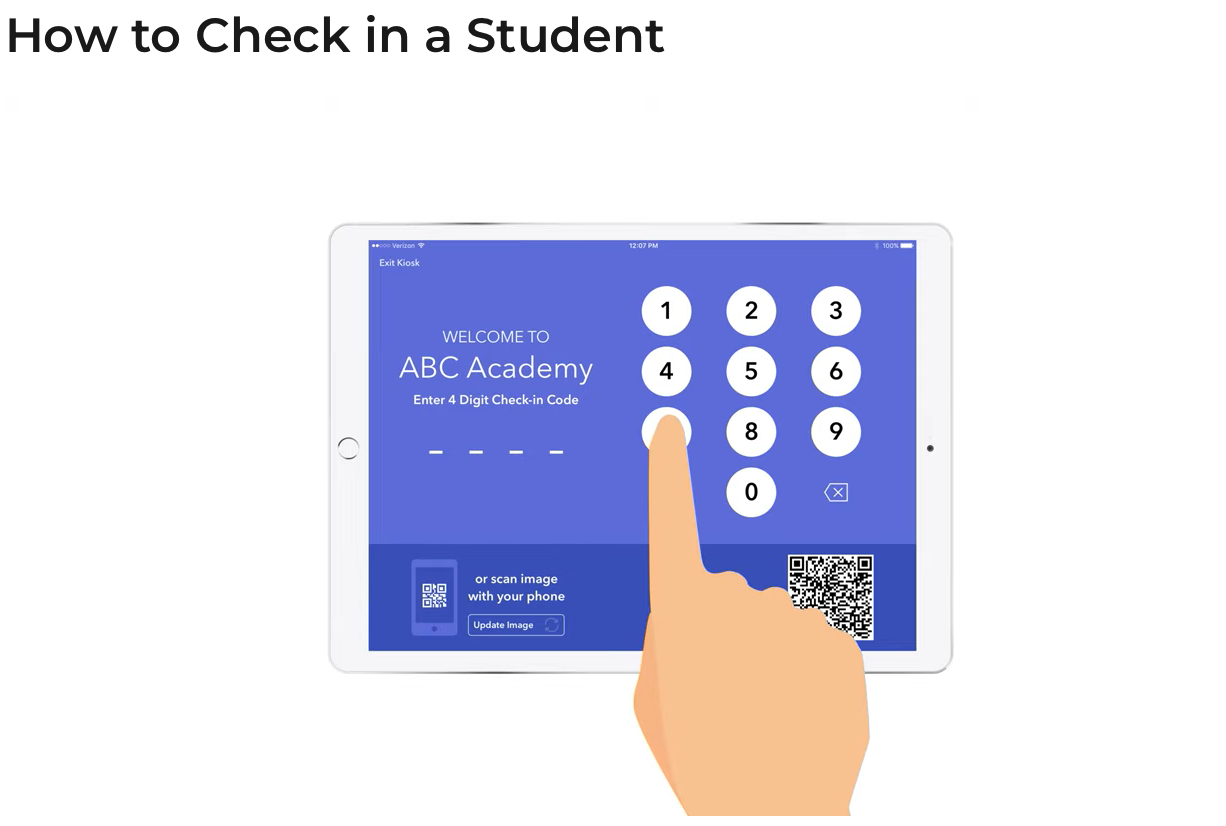
[For Guardians] Learn how to check a child in and out as student contact from a kiosk, or personal device by scanning a QR code! Student contacts listed as a Parent, Family, or Approved Pickup can easily and securely check their child in and out for the day within the brightwheel mobile app! Student contacts can check their child in by scanning a QR code from their personal device, or entering their 4-digit check-in code on a school’s kiosk, depending on the preference of their program.Watch Video
-
On the program check-in kiosk, enter your unique 4-digit check-in code on the keypad, or scan the QR code directly from your brightwheel app if available.
💡Steps to view & edit your check-in code can be found here: Edit Your Check-in Code -
Tap the profile(s) you need to check-in/out
-
(Optional) Tap the pencil & paper icon next to the student name to add pick-up/drop-off notes visible to program staff and select the room you are dropping off, or picking up in.
💡 By default children will be checked in/out of their assigned homeroom. -
If available, sign your digital signature and/or check the boxes for any Health Screens for the relevant child(ren)
-
Tap Check-in/out
-
If a QR code was scanned, you'll be asked to enter you 4-digit check-in code
-
Wait for the green message “Check-in/out successful” to appear